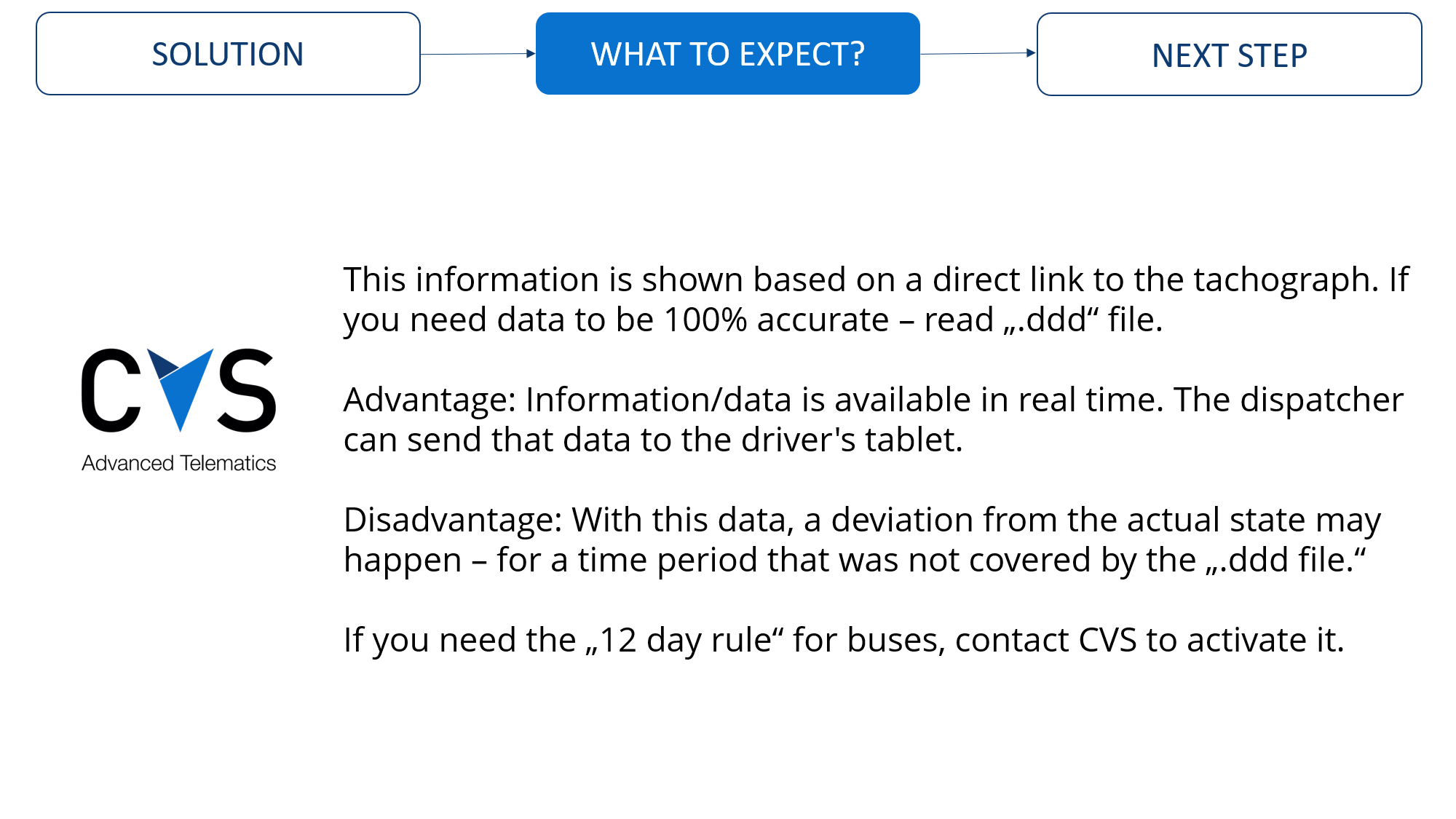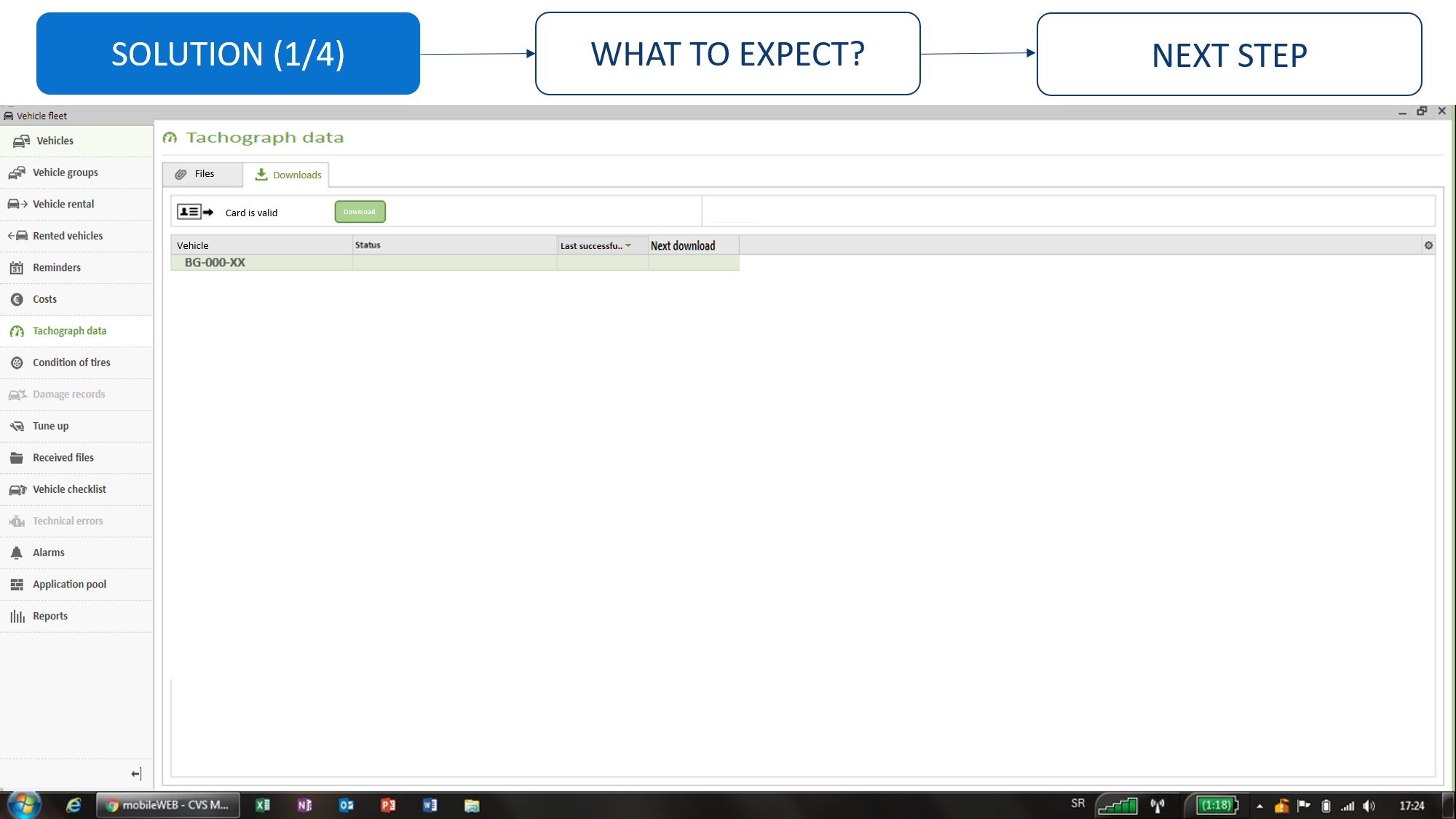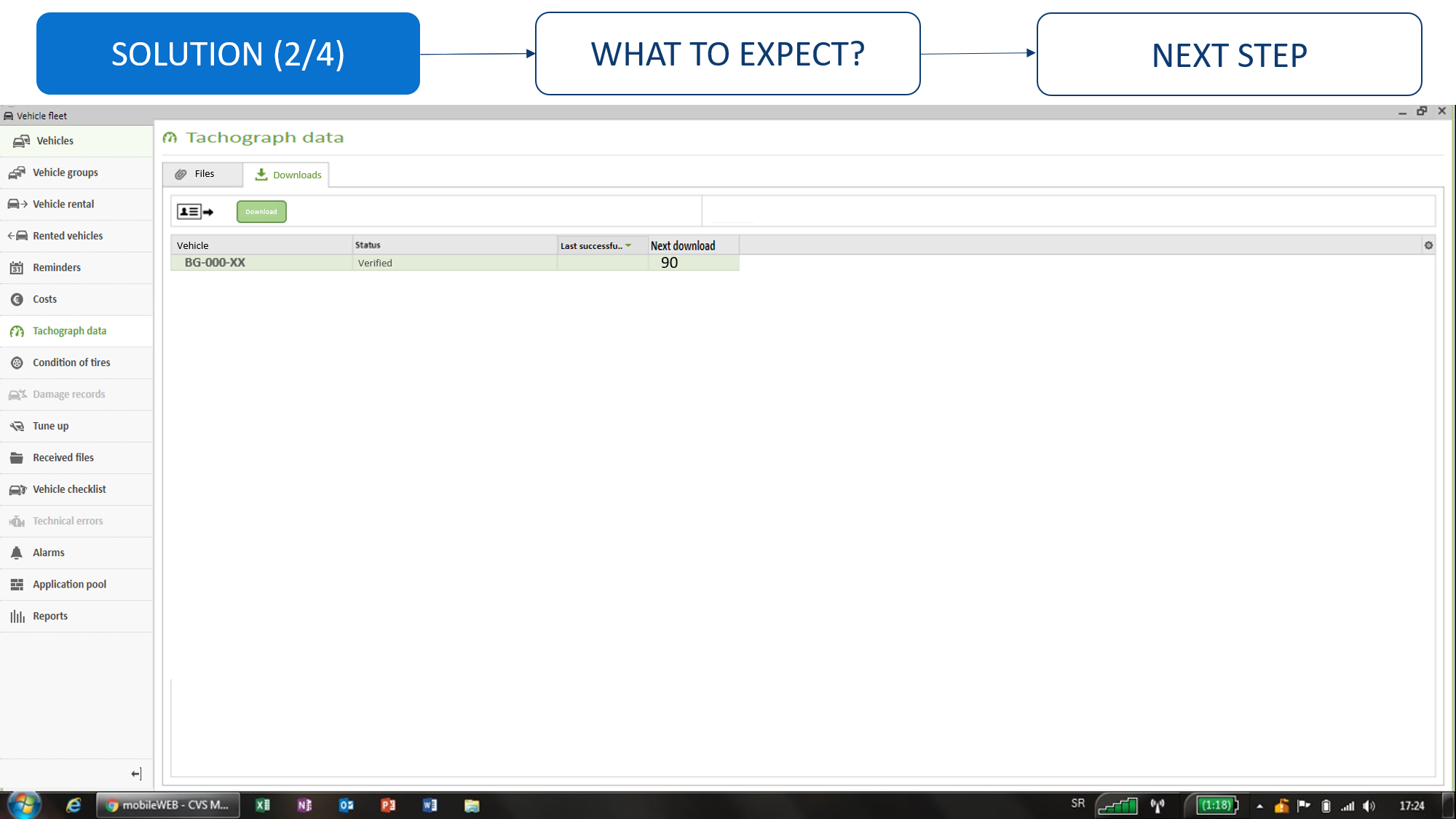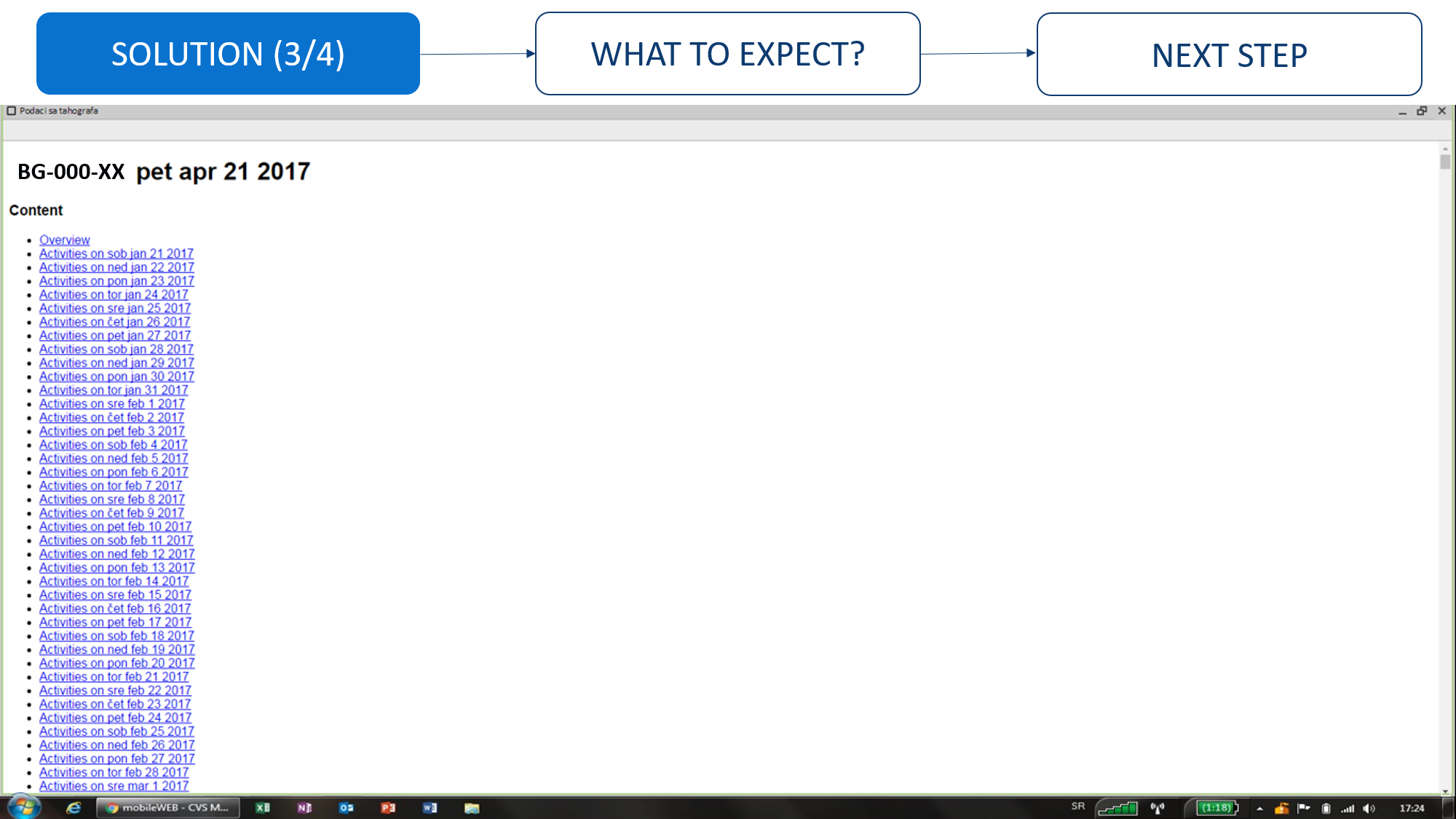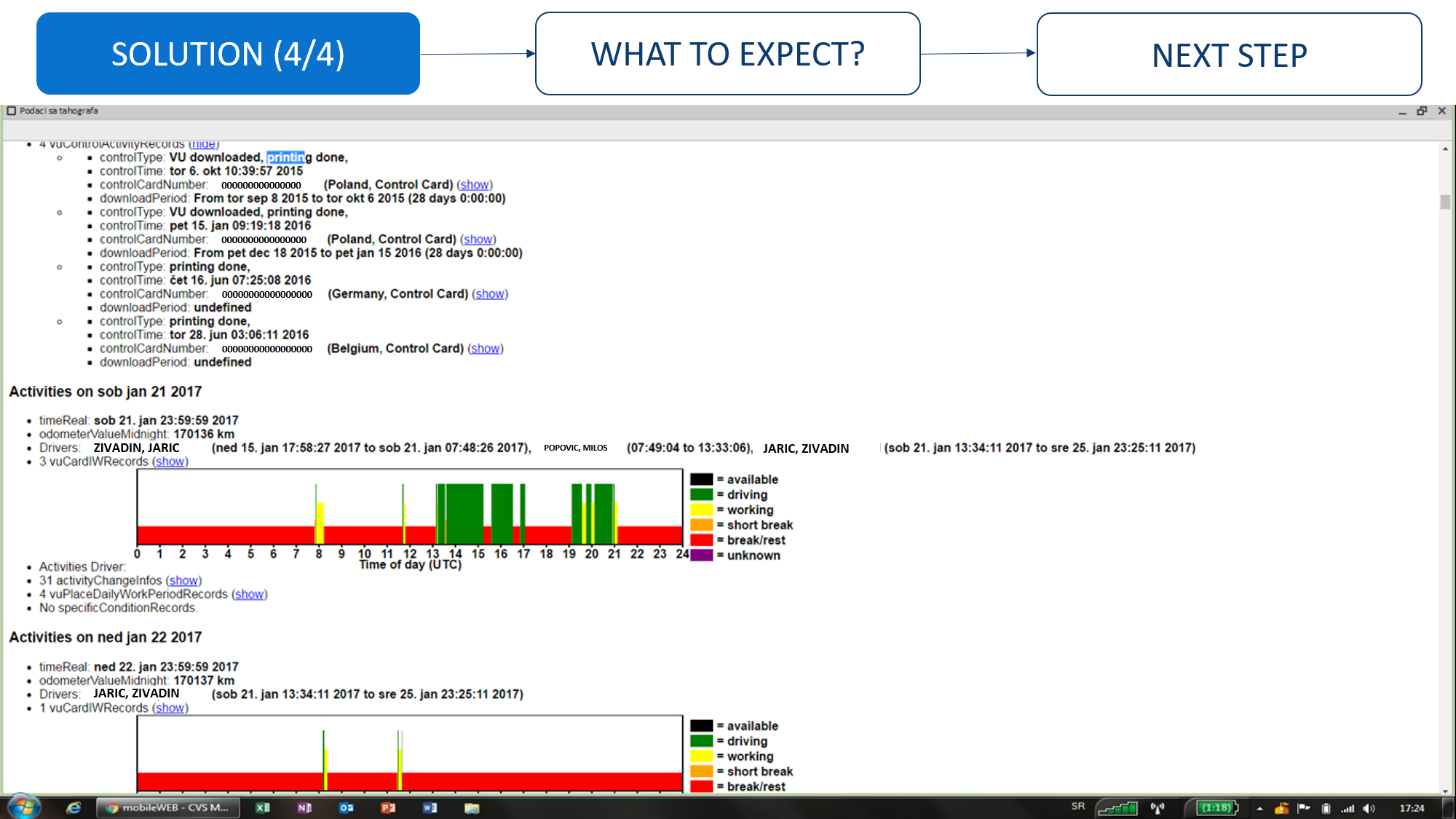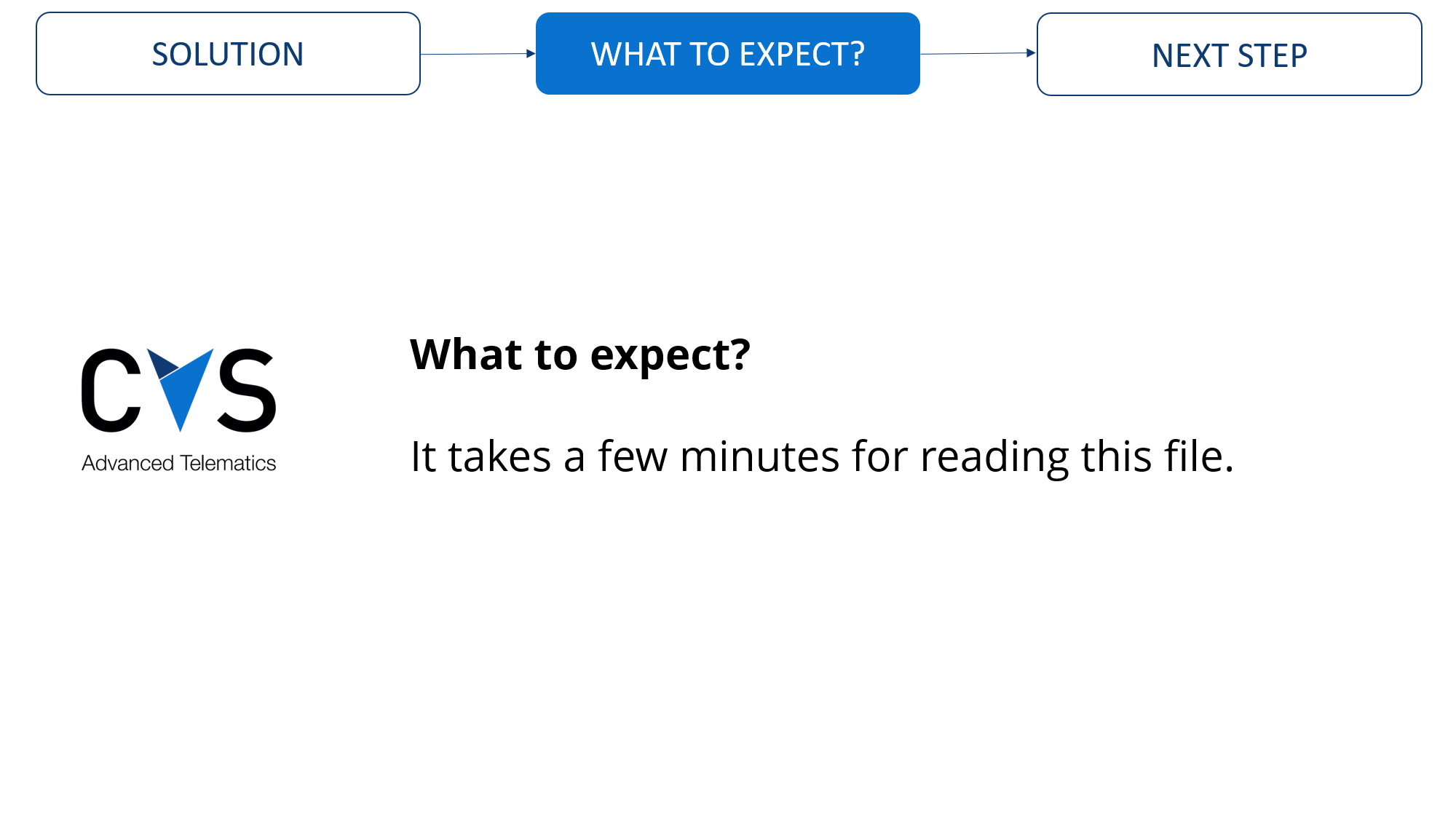Driver Advice
The driver will receive the advice in the form of a text message. He can receive the message on any version of the tablet. This information is shown based on a direct link to the tachograph. When “.ddd” data is read, the application connects them with this advice. Advantage: information available in real time, disadvantage: with this data, a deviation from the actual state may happen - for a time period that doesn't have “.ddd file” downloaded. If you need the "12 day rule" for buses, contact CVS to activate it.Downloading .ddd files for vehicles and for drivers
How to remotely read the .ddd data. Our recommendation is for the vehicle to be in motion or turned on while reading the data in order for the CVS device to be constantly supplied with power. There is also the option of automatic data reading off the tachograph and if it has been activated, manual reading won't be possible. When downloading a .ddd file via the Google chrome application, it is necessary to turn off the sound in the application - for a more detailed description, read the "Current" section in "Experiences".The necessity of "locking" digital tachografs using carrier cards
For reading to be possible, the carrier must "lock" the digital tachograf with their own (tahograph) carrier card.
Carriers should "lock" digital tachografs using their own carrier tachograph cards after procuring a vehicle. The reason for this is that during controls on the road, foreign inspectors will notice and remark if the digital tachografs aren't locked using the carrier's own card, with a situation recorded when a carrier in Slovenia was financially penalized for 600 euros. With digital Continental/VDO tachografs the procedure of "locking" lasts a minute or two, the carrier's own card has to be inserted into the tachograf and the procedure of locking will be conducted automatically. It is important to do this even in the case of remote tachograf data reading.
Analog tachograph
It is possible to "read data" from analog tachograph using Taho Pro application and a physical device.
Downloading .DDD files (CVS Mobile vs Rival companies)
CVS Mobile: Uses C connector
Rivals: Usually use D8 connector
Inspectors in Slovenia had a case where they compared the file downloaded via the Rival companies D8 connector, and the file that the inspectors themselves downloaded, and thusly came to the conclusion that those two files were not the same.
This can pose a significant problem with each inspection.
How could it have happened?
The D8 connector can only read tachograph data in real-time, so when rival companies use that type of connector, they download the data and use software to "stitch it together", thereby making a .ddd file.
That is why the files downloaded via a D8 connector are not reliable.
The C connector downloads .ddd files generated from the tachograph itself, and that is why it is considered to be the only reliable connector for downloading .ddd files.
Connecting CVS mobile system with vehicles tachograph
When connecting the CVS Mobile system with the vehicle’s tachograf, the red top that is located on the plastic that covers the connectors is removed. After installation, it is necessary for the vehicle to go to a tachograf service for the top to be put back in place. It is important for the vehicle to go to the same tachograf service it went to when the red top was originally put on. It is not necessary to test the functioning of the tachograf again.
At the tachograf service one should say that the CVS Mobile system installation was done, through the factory installed connector and that only putting back the red top is needed.
If the tachograf service has any additional questions contact CVS.
Sorting out the problem when, during an attempt to remotely read .ddd data, the message “card reader is active try later” comes up
The user should go to the Windows icon (to search) and look for “Services”. There they should search for "CVSClientTahoservice" and choose the option “restart”, close mobileWEB and check whether the card is now active.